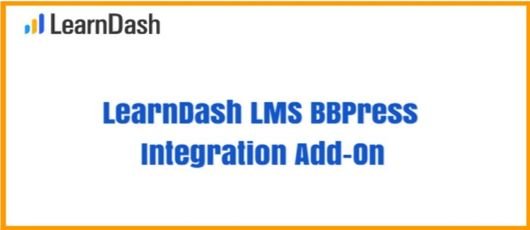learndash-bbpress-2.1.1
$1.99
Description
bbPress Integration
The LearnDash bbPress integration creates the ability for you to link bbPress forums to LearnDash courses. When you associate a forum with a course, any student who has access to that course will be able to post in the corresponding forum. There are a few options which we’ll discuss below.
NOTE
You need to have both the LearnDash and bbPress plugins installed & activated before you can activate the “bbPress for LearnDash” plugin.
Table of Contents [show]
Installation
Option 1: Add-ons Menu (requires an active LearnDash license)
- In your WordPress admin area, navigate to LEARNDASH LMS > ADD-ONS
- Locate the bbPress for LearnDash add-on
- Click Install Now
- Click the Activate Plugin button
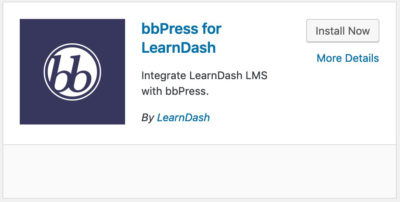
Option 2: Manual Upload
- Download the plugin file (must be logged in to download)
- In WordPress, navigate to PLUGINS > ADD NEW
- Click Upload Plugin
- Browse for the
.zipfile you downloaded in Step 1 - Click Install Now
- Click Activate Plugin
How it Works
Before you can associate a forum with a course, you’ll need to create a new forum in bbPress. If you’ve already done this, you can skip this step.
We’re also assuming you have already created a LearnDash course. You will need at least one course to set up this integration.
Create a Forum
- Navigate to FORUMS > NEW FORUM
- Give your forum a title
- (optional) Write an intro message & adjust the forum attributes (type, status, visibility, etc.)
Associate Forums with Courses and Groups
Now it’s time to associate a forum with a course and/or a group.
- On the Edit Forum page, scroll down to the LearnDash bbPress Settings box
- Under Associated Course(s), click on a course to associate it with that forum. You can also associate it with a group under the Associated Group(s) section
NOTE: You may select one or more courses/groups. Hold down the CTRL key (CMD on Mac) to select multiple courses. - If you select multiple courses/groups by mistake, you can use the “Clear All” button to start over
Once you’ve selected a course(s) or group(s), be sure to publish or update your forum.
Now any user who has access to that course/group will also have access to the forum. If a user is not part of the course/group, they will not be allowed to view or post in the forum.
That’s all that’s needed to set up the integration, however, let’s take a look at a few additional options.
Additional Options
Post Limit Access
This only applies if you’ve associated more than one course with the forum. There are two ways you can decide who has access to the forum:
- All (default): Users must have access to all selected courses in order to post in the forum
- Any: Users only need to have access to one of the selected courses in order to post in the forum
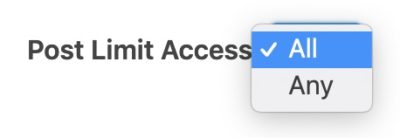
Message Shown to Users with No Access
This is where you can customize the message shown to users who do not have access to the forum. By default, the message reads:
This forum is restricted to members of the associated course(s).
You can customize this message to include a link to purchase the course, or any other message you’d like. Basic HTML is supported.
Forum View
If you’d like for non-enrolled users to view forum threads & topics, but not be able to post replies, check this box.
Enabling this option will disregard the message above. Non-enrolled users will see the forum and all of it’s topics, but will not be able to post or reply.
Course Forum Widget
The bbPress LearnDash integration also adds a Course Forum widget that you can use in any sidebar.
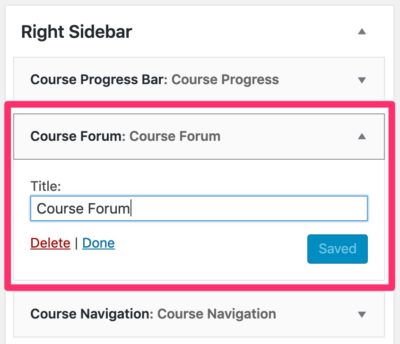
The widget will automatically detect which course is currently being viewed, and display a link to the associated forum for that course.
- A forum link is also displayed when viewing any lesson, topic or quiz within the associated course
- If no forum has been associated with the course, no link will be displayed
Add a Course Forum Widget
- Navigate to APPEARANCE > WIDGETS, or click on the Widgets panel in the WordPress Customizer
- Add the Course Forum widget to any sidebar location
- (optional) Give the widget a title
- Click the Save button